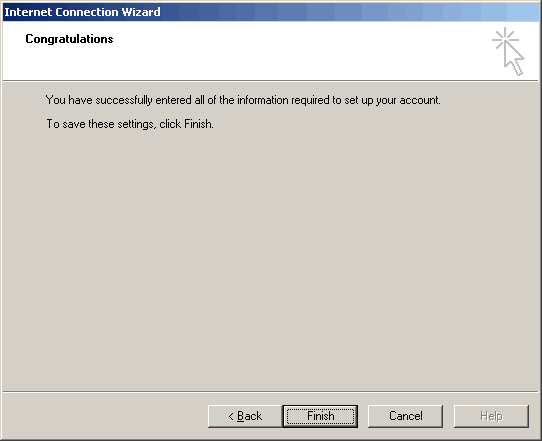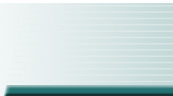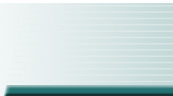From your email client, Select Tools, Accounts.
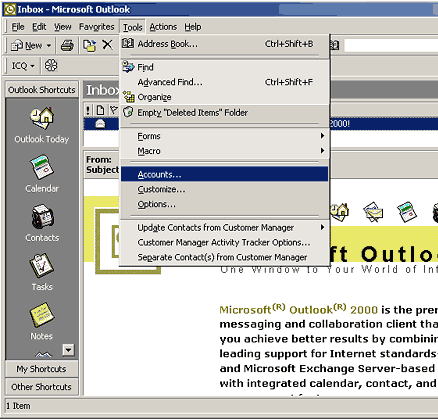
From this window, click on the Mail tab on top, then click on Add, Mail.
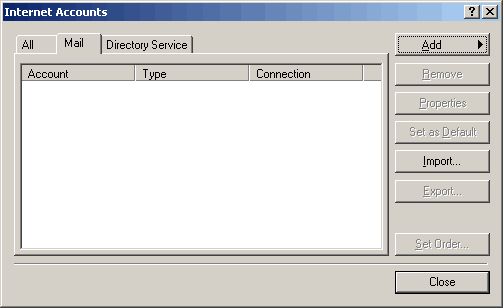
You will get a popup window to enter your name the way you want it to appear at the top of your email messages. Then click on the [Next] button at the bottom right.
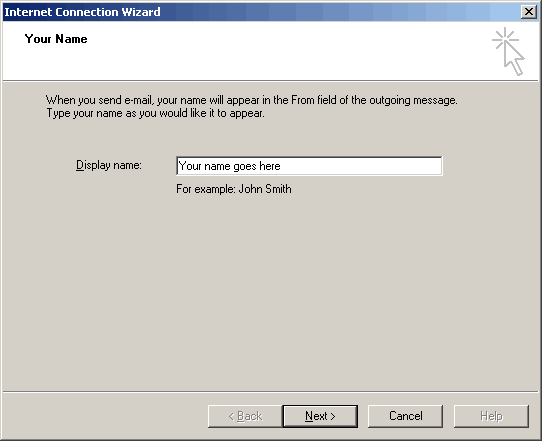
The next screen will ask you to enter your email address. Make sure this is entered correctly, as this will be your return email address. Then click on the [Next] button.
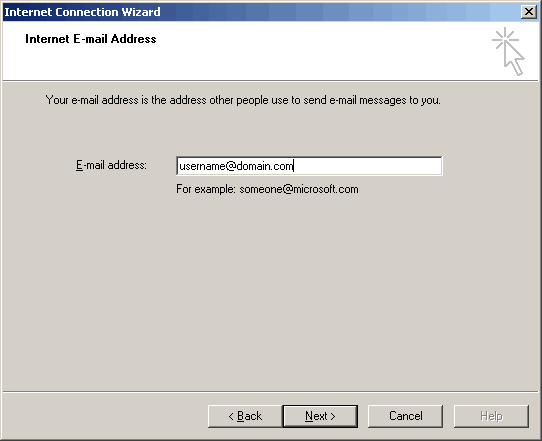
You will then need to enter the server information for pop3 and smtp. Type in mail.gtamail.com in both areas. Then click on the [Next] button to continue.
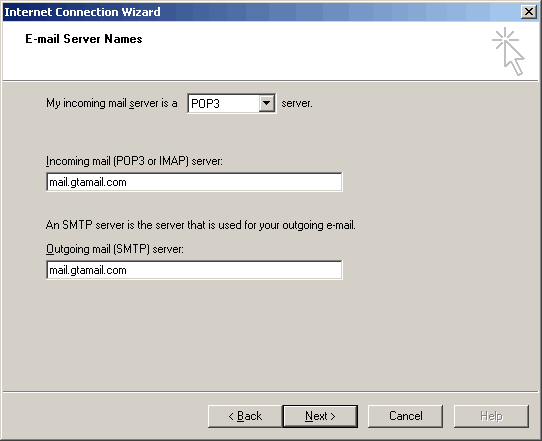
Now, enter the username and password that was provided to you by your systems administrator. It is important that these fields are filled in correctly. Click on [Next] to continue.
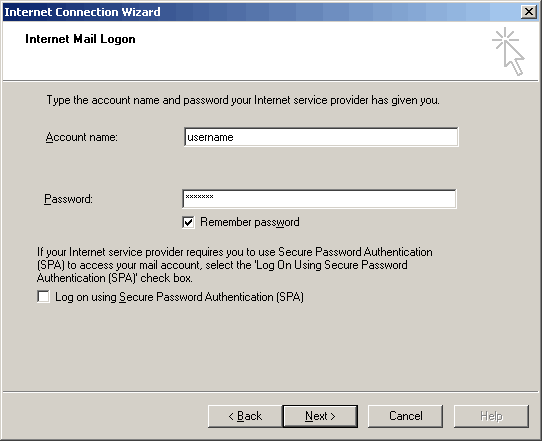
You will be asked how your computer connects to the internet. If you have a modem connected to your computer that dials to the internet, select the first option "Connect using my phone line". Or if you are a part of a network in an office, select the second option "Connect using my local area network (LAN)". The third option is usually ment for experts. Then click [Next].
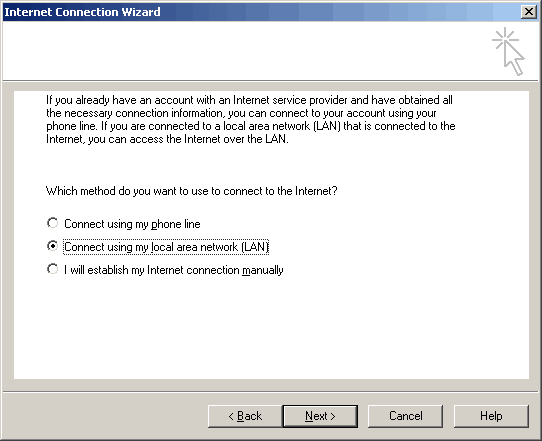
The final step is to click on the [Finish] button to accept your new email settings done in the previous screens.